- Detroit Public Schools Community District
- Student Devices
- Access Clever From Home
Tech Help
Page Navigation
Clever Access for Home
-
This guide will show you how to access Clever from your computer, smartphone, or tablet. DPSCD students have a number of online learning tools available to help them succeed in and out of the classroom. Most of these tools can be accessed through Clever, which is the platform students use to access learning applications like i-Ready, MyOn, and Teams.
The District’s preferred browser for accessing Clever is Chrome. Accessing Clever through Chrome will optimize your child’s experience. Chrome can be downloaded to your computer, smartphone, or tablet for free at www.google.com/chrome.
Video Instructions
Step-by-Step Instructions
Step 1: Get Your Child’s Username and Password
All DPSCD students have a unique username and password to access Clever. The password consists of a combination of the student’s name, birthday, and gender.
Example: If Aretha Franklin is a DPSCD student with a student ID of 018765 and her birthday is March 25, 1998, her username would be 018765@thedps.org and her password would be Af039802.
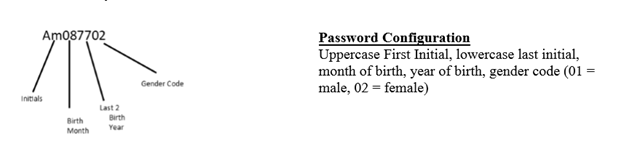
Step 2: Now, let’s get you logged in!
In your browser bar type Clever.com and click Enter.

Step 3: Go to the Clever homepage
You will be directed to the Clever home page where you will select “Log in as student” on the upper right-hand corner of your computer screen.
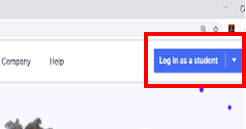
Step 4: Go to the Student login page
The Clever website will direct you to the student login page. In the login box, you will type in your student’s school name, until the school’s name shows up. Select it. Next, select “Log in with Active Directory.”

Step 5: Go to the Sign-in page
On the sign-in page, enter the student’s email and click “Next”. Enter your student’s password and click “Sign In.” Be sure to click forgot password, if you can remember the password.
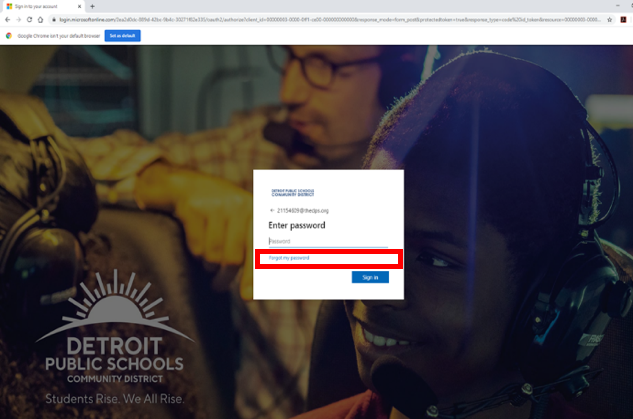
Step 6: Go to the Clever portal
Your child’s Clever portal should look something like this. The applications vary by grade level.

We are here to help! If you need assistance, please email it.training@detroitk12.org
-
Learning Apps
Khan Academy - Independent practice and guided learning for K-12 Mathematics and Literacy; 9-12 Science and Social Studies, AP, and SAT
MyOn - Large library of online books with built-in reading supports.
i-Ready - Independent practice for K-8 Mathematics and Literacy. NOTE: i-Ready, an application within Clever, is not compatible with smartphones or tablets and requires a computer.
LearnZillion - Online access to EL Education Literacy materials.
Microsoft Teams - Platform for online learning. Communicate with your teacher via chat, video, or phone, turn in assignments, and get feedback.
Studies Weekly - Weekly newspapers about science and social studies.
DBQ Online - Document-Based Questions for high school social studies.
Imagine Learning - Online learning platform for ELA and Math, includes programming for Spanish speaking students.

